Here’s Chrome OS Android Phone Hub: Everything It Can Do?
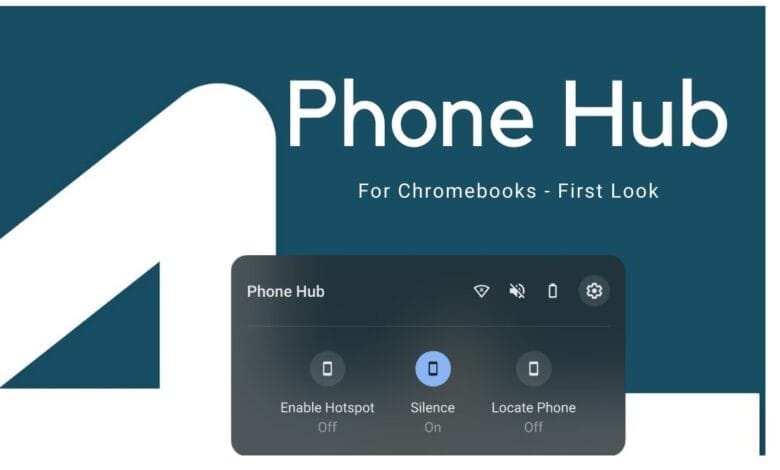
Chrome OS Android Phone Hub: Chromebooks were set to get deeper integration with Android through a new suite of “Phone Hub” features. Since then, the UI has appeared in Chrome OS Canary along with more details about how things like notification mirroring and “task continuation” will work.
Chrome OS’s “Phone Hub” is set to more deeply connect your Android phone with your Chromebook, similar to how Windows 10 can connect to Android devices via the Your Phone app. Phone Hub is intended to build on Google’s previous efforts to make Android and Chrome OS “Better Together,” such as Instant Hotspot and Google Messages integration.
In the few weeks since Google first began working on Phone Hub, a variety of its features have become clear. Let’s take a look at them one by one.
Phone Hub Drive
The biggest new aspect, which Chrome Story found live on their end, is that Phone Hub will have a dedicated “tray” which you can open from a new button in the Chrome OS shelf, placed to the left of the time and your notifications. When you click the button, Chrome OS will pop open the Phone Hub tray within a “bubble,” similar to how quick settings and notifications appear on the shelf.
At the top of this tray, you’ll be greeted with basic info about your connected phone, such as its name, the Wi-Fi network it’s connected to, the current ringtone volume setting, and your battery percentage. Below this, you’ll find a set of “quick actions” to change your phone’s settings, such as toggling Silence/Do Not Disturb, enabling Wi-Fi hotspot, or using Find My Phone — more on this later.

Task Continuation – Chrome OS Android Phone Hub
When we first outlined Phone Hub, easily the most mysterious and exciting prospect was the idea of “task continuation.” At the time, though, we could only speculate what those words meant in the context of your Chromebook and Android phone. The easiest explanation was that you could take web pages you have open in Chrome for Android and open them on your Chromebook, seen above as “Continue browsing.”
It seems Phone Hub will handle more than the simple job of moving a webpage between your phone and Chromebook. Based on our reading of this, we think Phone Hub may attempt to let you stop what you were doing in an Android app on your phone and pick back up on your Chromebook.
For now, we have no evidence of how this will work or whether it will require a bit of extra work from Android developers to make the experience smoother.
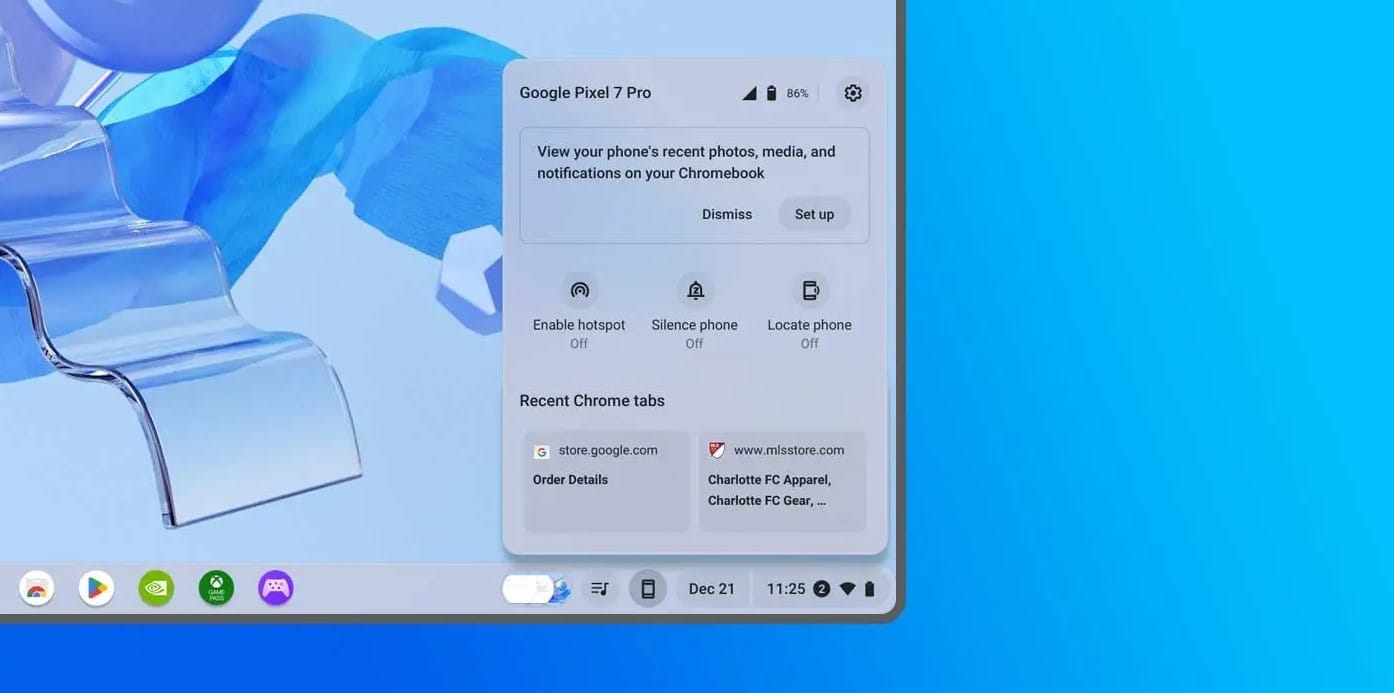
Notification Mirroring
One feature of Phone Hub that may not be quite as well-liked or used by some is notification mirroring, or the ability to get your phone’s notifications on your Chromebook. Some will enjoy the ability to unify your notifications into one place, while others may see this as their phone notifications invading their laptop workspace.
As discovered last month, some options for notification mirroring will appear in the Settings app alongside hotspot and Google Messages integration.
We don’t yet know how these notifications will be managed, such as how you can enable/disable notifications from certain apps, or even where they will appear. Our guess is that the Phone Hub tray will serve as home for your Android phone’s notifications, separate from Chrome OS’s own notifications.
What we have learned in the last few weeks is that beyond just simply seeing and dismissing your notifications, Chrome OS’s Phone Hub will also be able to send in-line replies just like you would on your phone. Additionally, it appears Chrome OS will have a separate, optional “notification badge” for Phone Hub notifications.

Find My Device
As briefly mentioned earlier, one of the newly discovered features of Phone Hub is integration with Find My Device. As seen both in code and in the currently available preview of the Phone Hub tray, one of the main quick actions will be the ability to ring your device if you lose it — a surprisingly common problem when working from home.
Just like every other feature seen in the preview though, Find My Device doesn’t work just yet. Presumably you’ll be able to trigger your Android phone to ring, similarly to how you can ask the Google Assistant to ring your phone. Once you find it, or if you give up, you should also be able to stop the ringing via your Chromebook’s Phone Hub too.
When will Phone Hub Launch?
One of the big unknowns right now is when to expect Phone Hub to launch. Clearly, Google is making steady progress, moving from a simple flag in chrome://flags to a visual prototype in a matter of weeks. However, Phone Hub is almost certainly going to need support from Google Play Services on the Android side before it can launch properly, and our APK Insight team has not yet seen any signs of Phone Hub arriving there.
The only real clue we have as to Phone Hub’s potential launch window is that the “#enable-phone-hub” flag is currently set to expire with Chrome OS version 90. That means it is expected — but by no means guaranteed — to launch sometime between now and then.



